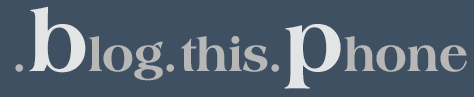In part one of our overview of Twitter® for BlackBerry® smartphones, we went through some of the basic functionality for using the mobile Twitter app on your BlackBerry® smartphone – how to log in, how to post a Tweet, and so on. Here, we’re going to go a little bit deeper and show you how to view your profile, follow other Twitter users, change your notification options, and more.
Let’s get started with part two!
Twitter Profiles

View your profile:
Viewing your profile is useful when you want to make sure your info is up to date. It also displays your entire personal timeline of Tweets.
1. Press the Menu key.
2. Click My Profile.
Change your profile picture and information:
If you need to change anything in your profile – your picture included – it can be done right in the My Profile section.
1. Press the Menu key.
2. Click My Profile.
3. Press the Menu key.
4. Click Edit My Profile.
5. Do any of the following:
a) Beside your profile picture, click Change. Click a picture.
b) Type your new profile information.
6. Click Update.

View a person’s profile:
Want to check out a specific Twitter user’s info and a timeline of their Tweets? Here’s how you do it:
1. To view the profile of a person you follow or a person that follows you, press the Menu key. Click My Profile. Click Following or Followers. Click a profile picture.
2. To view the profile of another person, press the Menu key and click Search. Type your search criteria, then press the Enter key. Click a profile picture.
Twitter Interaction

Follow/Unfollow a person:
If there’s a particular user on Twitter that you want to keep up with, it’s as easy as Following them in your timeline. Likewise, if you decide you don’t want to Follow a specific user any longer, you can Unfollow them with almost the same procedure:
1. Press the Menu key.
2. Click Find People.
3. Type a person’s name or user name.
4. Highlight a person’s profile picture.
5. Press the Menu key.
6. Click Follow (or Unfollow).

Block/unblock a person:
If you’ve already Unfollowed a user and you want to go even further, you can block specific Twitter users from following you or viewing your timeline. If you ever want to reverse this decision, you can Unblock them at this screen as well.
1. Press the Menu key.
2. Click Find People.
3. Type a person’s name or username.
4. Press the Enter key.
5. Click the person’s profile picture.
6. Click Block (or Unblock).

View people that Follow you:
1. Press the Menu key.
2. Click My Profile.
3. Click Followers.

View people that you follow:
1. Press the Menu key.
2. Click My Profile.
3. Click Following.

View tweets that mention you:
1. Press the Menu key.
2. Click Mentions.
Twitter Notification Options

Change your notification options:
This is useful if you want to start or stop receiving notifications on your BlackBerry smartphone device’s Home Screen.
1. Press the Menu key.
2. Click Options.
a) To stop receiving a notification on the Home Screen of your device when there are new tweets posted in your tweet timeline, clear the Notify on new Tweets checkbox.
3. To stop receiving notifications in the messages application, clear the Include Twitter Messages in the BlackBerry Messages Application checkbox.

Change your timeline refresh options:
1. Press the Menu key.
2. Click Options.
a) To refresh your tweet timeline automatically, select the Automatic Tweet Refresh check box.
b) To change how often your tweet timeline is refreshed, change the Refresh Tweets Every: field.
That’s it for today! We’ll go even further into Twitter for BlackBerry smartphones in the next installment of this series. But for now, do you have any additional questions about Twitter for BlackBerry smartphones functionality that you’d like answered? Please post a comment.