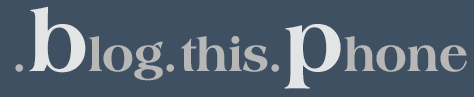Alright Gals, we all don’t like to admit it, but what is one of the most important things to a gal? How something looks? I’m not sure about you, but I want the latest and greatest, and I want it to look good too!! So lets take a look at your android device. Does it look a lot like what it did when you first powered it on? Something as awesome as Android was made with a lot of things in mind and one of the most important things is customization!! These devices were made to be personalized, and the first step is wallpaper!
Alright Gals, we all don’t like to admit it, but what is one of the most important things to a gal? How something looks? I’m not sure about you, but I want the latest and greatest, and I want it to look good too!! So lets take a look at your android device. Does it look a lot like what it did when you first powered it on? Something as awesome as Android was made with a lot of things in mind and one of the most important things is customization!! These devices were made to be personalized, and the first step is wallpaper!
Here is a Gallery of GIRLY wallpapers that will be updated constantly, these can be found at Android Girly Wallpapers The easiest way to snatch one of these up is to view it from your phone, pick your favorite, hold down on the screen (right click) and select “set as wallpaper”.
Now later on I will go into a little bit about Widgets, but here is why I’m NOT going to tell you to add all your shortcuts to your favorite Apps on you home-screen. You know you don’t want to clutter up that pretty new girly wallpaper! I’m about to let you in on a top secret App, one you will LOVE me for. Okay its not top secret, but its so awesome it should be! Go into the Market Place, download and install LauncherPro. After installed, check out your home-screen. What’s that funky rectangle down at the bottom, well my dear, that is a dock, your new BFF! By default shortcuts to your Phone, Contacts, App Drawer, Text Messages, and Internet Browser will be there. Now swype your finger right to left, or vice versa on the dock. These are all available slots for shortcuts!!! The more you use your phone, the more you will love your dock! You will want to switch it up a bit after you decide what shortcuts and where you want them. To do that simply just hold down on that short cut, or “right click”, and the options for that dock shortcut will appear. As well as those individual settings, there is now a preference option under menu. From here you can do cool things like hide apps, have up to 7 home-screens, change your home key action, and much more! After you get it set up, don’t forget to customize your appearance settings and then backup your home screens and settings.
Okay, now our phone looks soo much better!!!!! Let’s move on, Widgets. Most likely you know what this funky word means, but just in case I’ll to a little quick explaining. Widgets are the queen of personalization! The definition of a widget; widgets can maximize screen space use and may be especially useful in placing live data-rich applications on the device’s home-screen. So with a widget, you are saving home-screen space and time, you won’t have to go open that program, it will be right in front of your eyes! Keep in mind, to have widgets to choose from you are going to have to have Apps downloaded that provide them. For App ideas, visit AndroidGuy’s App Reviews. After using your phone for a while you will get to know what Apps you use more, and from there you can decide on how you want to customize your home-screens with widgets. To add a widget simply be on your home-screen press menu>add>widgets> then have fun!
I hope you got something from my long rant, and that your Android device is now glowing with your personality. Don’t be scared to go through settings on Apps, you will be surprised on what you find. This is your phone, make it look so good you have no choice but to show it off!!
More on LauncherPro
Nick Menzo was gracious enough to pass along a video review he recently completed showing some of the awesome features of LauncherPro. Check it out below!
The Latest and Greatest….With Looks! originally appeared on AndroidGuys.
VOTE NOW! What is your take on all the Android Market alternatives?