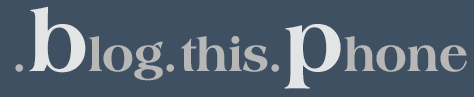A little while ago, my co-worker Ty talked about easy email setup tips for your BlackBerry® smartphone. Today, I’m going to talk to you about some of the different options you have when organizing your main messages list on your BlackBerry smartphone.
If you have multiple email accounts on your BlackBerry smartphone, you have likely noticed two things:
- Each email address account on your BlackBerry smartphone has a separate icon.
- Emails from all your accounts also appear within the main messages list. If you are on a BlackBerry® Enterprise Server, these messages will also appear within this list, as will SMS/MMS texts and other notifications. This enables you to have all notifications accessible from one central messages list.
However, with BlackBerry® Device Software 5.0 or above, you have some options to help you customize what appears within the main message list. If you want to customize what is accessible from the main messages list, you can follow these simple steps:
- Click any of your email icons.
- Click the Full Menu (BlackBerry emblem) button.
- Scroll down the menu and select Options.
- Scroll to and click Inbox Settings.
- Uncheck any accounts that you do not want to show in your main messages icon.
Note: If you uncheck everything, the only types of messages that will still show up in the main Messages icon are PIN messages and notifications from apps like BlackBerry® Messenger, Facebook®, Twitter®, or any other applications with an option to integrate with the main Messages list (sometimes referred to as Inbox integration).
Users with BlackBerry Device Software 5.0 or above also have a separate email icon specifically for accessing messages from an email account associated with a BlackBerry Enterprise Server.
If you don’t have BlackBerry Device Software 5.0 you can easily check for available updates for your device at www.blackberry.com/go/update
Let us know if you have other suggestions or questions on how to organize your messages!