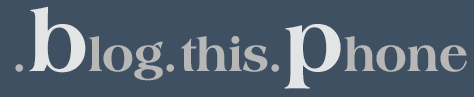We’ve received quite a few questions about what ADB is and how to use it. In the hours that passed after the post about custom ROMs for the Xperia X10, we saw enough come in to merit a post. So, we thought it might be worth helping out you out and answer a couple of questions. Although ADB features a lot of complicated functions, we’ll just do the basic stuff, assuming the average Android user has no need to know about debugging your applications, right?
We could immediately start with the functions, but because you can’t do anything without the ADB program, here’s where to find it. ADB is a part of the Android SDK, the program developers use to develop their application. You can find it here. Just select the right file for your computer (Windows, OS X or Linux) and unzip it.
OK, now we’re ready to get started. Navigate to the folder where you unzipped the SDK and follow this path: “android-sdk_r07-windowsandroid-sdk-windowstools” Here you see a whole lot of .bat and .exe files, but for now, the only one interesting is adb.exe. When you launch adb.exe, nothing happens. A little screen pops up and disappears as soon as it popped up. So we’ll have to open it another way.
If you’re on Windows, do this: Click Start > Run > cmd. Now you’re in the Windows Shell, a little remain of the oldskool MS-DOS. Now type: “cd “the directory where you put the SDK”android-sdk-windowstools. Now you’re in the folder where ADB is located.
If you want to use your phone with ADB, which is highly probable and why this article is written, it has to be in USB Debugging Mode. You can turn this on in your settings, but that’s really easy, we won’t need to help you with that. First, we want to know whether your device is recognized or not. Therefore, type in the Shell: “adb devices” You should get a screen like this:

You’re probably thinking: “Are we done yet?” The answer is, yes we are. Now you know how to reach ADB and how to execute commands with it. Always remember to put “adb” in front of the command you want to use, unless “adb” is included in the command.
Do you want to know more? An in-depth article about ADB and what you can and can’t do with it? Email your suggestions and requests to me at thijs[at]androidguys.com
How to Use ADB (Android Debug Bridge) originally appeared on AndroidGuys.
Follow us on Facebook and Twitter!
You May Also Enjoy…
- Android Preferred to iOS When It Comes to Ads
- Samsung Continuum – A Sinking Ship Without Developers
- Which Version of Android Should I Develop For? (Part 1)